If you are getting a failed to send request error you may need to check the server host Data Loader set.
Resolution -Whenever you receive the error Failed to send a request to http://localhost/services/Soap/check the following: 1. Go to Settings | Settings and change the server name to https://www.salesforce.com 2. If logging into the sandbox, then the URL is https://test.salesforce.com
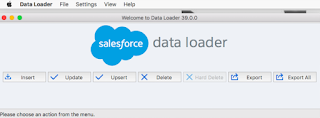 Check if your network is using a proxy - Getting the error message, "Failed to send a request to https://www.salesforce.com/services/Soap/u/31.0" typically indicates that you're going through a proxy server resulting in your login attempt from the Data Loader not making it from your local machine to Salesforce servers. If your network is utilizing a VPN, you'll need to include or set your proxy information in the Data Loader settings. We recommend contacting your IT department to get the following pieces of information:
Check if your network is using a proxy - Getting the error message, "Failed to send a request to https://www.salesforce.com/services/Soap/u/31.0" typically indicates that you're going through a proxy server resulting in your login attempt from the Data Loader not making it from your local machine to Salesforce servers. If your network is utilizing a VPN, you'll need to include or set your proxy information in the Data Loader settings. We recommend contacting your IT department to get the following pieces of information:
- Proxy port
- Proxy username
- Proxy password settings
Check network connectivity or local machine issues - Review the affected user record's login history. If the Data Loader's login attempt has been recorded, you'll want to check the login attempt status. You'll be looking for login attempts that failed due to:
- Incorrect password
- Login restrictions
- Missing a required security token(For Developer Edition, give password+security token as password. Username is as usual username.)
If you've confirmed that these are correct and the login attempt is still not recorded this is indicative of a firewall, router, switch, or other network related device or connectivity issue that's preventing the Data Loader's login attempt from properly reaching the Salesforce servers.
You may troubleshoot potential network issues by running the network tests outlined in the article, How do I run a ping and traceroute to Salesforce? and reviewing the results as outlined in the article, How to Interpret the Traceroute? to determine whether it may be appropriate to engage your IT or network administration team to investigate or for further assistance.
If you continue to see an issue and have ruled out the above causes you may also try completely uninstalling the Data Loader and Installing Data Loader once again or trying to login via the Data Loader on another machine to potentially identify and/or rule out the behavior being an installation or local machine issue.
![[#Blogged] - Paarth Jolly](https://blogger.googleusercontent.com/img/b/R29vZ2xl/AVvXsEivbQRyDoXas1E4qfP0jEpkR7g7LJ0-ZvxFOXhhOjUWqP1cnZx0UG2BTFcNMlv1loj6WfdM9HKelMRJwkGdjGRb6TA7dCtpqUNKAYp7PqFH5hhpQd6z9VoCAhLcCr_2urDU1uiizWdLSbeR/s1600/SalesforceCertificateLogo.png)

No comments:
Post a Comment