Granular Locking in Salesforce
The system employs additional logic to allow multiple updates to proceed simultaneously if there is no hierarchical or other relationship between the roles or groups involved.
What are the key advantages of granular locking?
1) Groups that are in separate hierarchies can be manipulated concurrently
2) Public groups and roles that do not include territories can be manipulated concurrently
3) Users can be added concurrently to territories and public groups
4) User provisioning can occur in parallel
5) A single-long running process, such as a role delete, only blocks a small subset of operations
Benefits to customers:
Customers who frequently experience locking that restricts their ability to manage manual and automated group maintenance operations.
Enable granular locking, which attempts to lock only the modified portions of the table. This can improve the performance of the following items:
1) Adding/deleting/transferring user from a territory
2) Re-parent a territory
3) Create or delete a territory within a hierarchy
4) Adding or removing a forecast manager
Check the below link for more information
https://resources.docs.salesforce.com/sfdc/pdf/draes.pdf
![[#Blogged] - Paarth Jolly](http://1.bp.blogspot.com/--4M88ITrYD4/XyF6DIhJ-TI/AAAAAAAAQW0/9bW0LD1fIWIuPvxTRZjbc09cybsAOqtvQCK4BGAYYCw/s1600/SalesforceCertificateLogo.png)


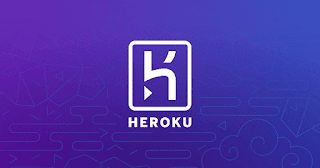


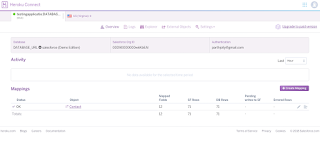
For example: if you trying to edit the user details but on the other hand automated process is already doing that then you are not allowed to edit.
for this we use granular locking, this will not lock the entire table but only specific data.